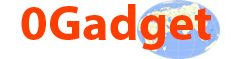Table of Contents
Don’t worry if your laptop display is not working, because in this post I will show the best you can do to bring it to life again.
The laptop display is not working is a common problem that arises in both new as well as in old devices.
Laptops are widely purchased just because they are smaller in size than a desktop PC. Especially it’s the choice of people who travel a lot to meet there customers/clients.
But when it comes to troubleshooting, in case if it’s a Desktop PC replacing the hardware can be a much easy task compared to the laptop.
Here are some common questions asked by users regarding laptop display is not working problem.
The Laptop no display but has power – Continue reading this blog post to fix as you will need to check a few things.
Laptop screen not working but external monitor does – If an external monitor is working, then the laptop screen needs to be replaced.
Laptop screen and external monitor not working – Then it may not be the screen issue read this blog post to fix it: Laptop Not Turning On
HP laptop screen goes black but still running – First you will need to restart then try connecting to an external monitor. If external monitor works then your laptop display should be replaced.
Laptop screen lights up but no display – If no picture appears on the display, it is usually a faulty video card or motherboard.
Just imagine you are in a meeting or a seminar and suddenly your laptop display is not working.

So what’s the first thing to look for? Honestly speaking it’s a wearied question because there may be one or more reasons behind, which may be causing the problem. It may be hardware or software which is causing the problem.
But we will make the best effort from our side to fix it.
|
So let us start the troubleshooting process of Laptop display is not working or Laptop screen and external monitor not working.
First, we have to check whether the display is bad or anything else, which is causing the problem. To do so you will need to shut down/restart the laptop.
1. How to shut down/restart when the Laptop display is not working.

It’s not as difficult as you may expect to shut down when you cannot see what’s going on the screen?
Very simple, long-press the power button until the laptop is shut down. If you were working when the problem occurred, then I don’t think you can save you files because when you can’t see how are you going to save the data?
So, unfortunately, the unsaved data you are currently working with will be lost.
If you wish you can make a one minute silence for the unsaved data lose.
But this has nothing to do with your Laptop screen and external monitor not working problem.
2. Check if the operating system is causing the problem.

Some times your laptop may start normally and also display the login page. And once you login the screen goes black.
If this is happening then your laptop is having issues related to the operating system. This may not be related to any hardware of your laptop.
3. Is your laptop is overheating?
The laptop may be overheating, and it may shut down automatically.
It may only turn off the display by cutting power to the GPU.
You can shut down the laptop for a few hours and then try starting it again.
And after a few hours, if the device starts normally, this means its an overheating issue.
Before we proceed any further with the troubleshooting process first make sure that there are no cracks on the screen.
4. Check if your laptop screen is cracked.

Laptops must be handled carefully as they are delicate and can easily be damaged.
It could be because you have dropped your laptop, held it in a difficult angle or placed a heavyweight.
Sometimes the broken laptop screen may be superficial and will not affect the laptop’s overall workings.
And sometimes a broken laptop screen may, however, affect your system’s overall operation many times.
A broken screen can be easily identified by visual inspection.
If your laptop is under an accidental warranty, damaged screens are also covered under warranty for certain laptops.
You can take your laptop to a reliable service center where it can be damaged screen can be replaced with genuine parts.
So if you have checked the laptop screen for cracks and found the screen OK, then move on to the next step.
5. Is your laptop is starting normally?
Simply start the laptop as you usually do by pressing the power button.
Now to make sure if the laptop starts normally, you will need to check a few things here like: Fan is spinning, Power, as well as HDD, lights up and the hard disk will only spin if your laptop has as HDD.
If your laptop has an SSD, there will now disk inside it to spin.
How to check the laptop is starting normally is explained below.
6. Check if the CPU cooling fan is spinning

One way to check the fan is to rotate through the cooling fan air vent with the help of torchlight.
The second way is by keeping your hand in front of the cooling fan air vent, and you should feel the air coming out of the laptop.
Some laptops make a loud noise of fans during the start-up which you can hear easily.
7. Check if both the power and the HDD light are glowing/blinking

If the fan is not spinning, the power and HDD led is not blinking/glowing, then it refers to a different problem.
As this blog post aims to solve the problem of Laptop display is not working.
So let us assume you checked and found the fan is spinning as well as the power, HDD Led is blinking/glowing.
8. Do you see Multi-coloured lines on your laptop screen?
Multi-coloured lines on your laptop screen is one among the common problems faced by laptop users.
These multi-coloured lines on your screen that affect your display when you use your laptop.
Such lines may be very distracting, but by troubleshooting, it can be fixed easily. If you want the vertical lines on your screen, then first unplug the AC adopter from the power socket.
Now remove the removable battery from your laptop. Press and hold the power on your device till 20 to 30.
Which will discharge any stored power on your Now put the batter back into the laptop and start the your machine as you usually do.
Now check if your laptop screen is working normally and the problem is fixed or not?
If the problem hasn’t been resolved, then it might be due to your laptop’s signal
cable or the screen itself might be faulty and might need replacement.
9. Check and clean the RAM
First, take a microfiber cloth and put in on your laptop, as shown on in the image given below.

The microfiber cloths will protect your laptop from starches.
In case if you don’t have microfiber cloth, you can use this link to buy now.
No flip your laptop upside-down with the microfiber cloth, refer the below image.
Now remove the battery from the laptop carefully.

Once the battery is removed, flip the laptop and open the screen as you usually do.
Press the power button for 5/10 seconds, which will discharge any stored charge on the laptop.

Close the laptop screen and again flip it back as it was earlier upside down.
In some laptops to remove the ram, you have to open the complete back cover.
And in few devices a there is a separate section for RAM from where the RAM can be removed / installed directly.

Take out the RAM from the socket. And clean the ram with an eraser.

If your laptop has two RAMs, then repeat the same process for both.
Now fix the ram back to its place where it belongs.
And fix the back cover as it was earlier.
Fix the battery carefully and flip the laptop.
Press the power and is should start normally, and display should work normally.
Because a majority of them, the ram is the cause of the problem.
If this fixes the problem, you are done or else move on to the next stem given in this blog post.
10. Connect to an external monitor/smart TV for testing.
Please turn off your laptop by long-pressing the power button and then connect it to an external monitor of your desktop or you can also use the SMART TV for testing.
After connecting to external monitor/smart TV turn on your laptop.
If the regular boot screen appears then no doubt that the laptop display is not working, so only the screen needs to be replaced in order to bring the laptop back to condition.
|
If your laptop is under warranty simply find the nearest manufacturer’s service center and let them take care of it. In case if you are on tour to any other country, then you have to check if you have a global warranty. Many laptop manufacturers provide global warranty also.
If the warranty period is over, then I strongly recommend taking the laptop to a technician instead of trying to repair it yourself.
So let us see the process of how to replace the laptop screen. Before you start, read the below-mentioned note carefully.
From here onward the procedure which I am going to say if you want to practice you do it at your own risk. We shall not take responsibility for any data loss, damage to your laptop, or any injury that happens during the replacement of the laptop screen.
11. Here the video showing the complete process of laptop screen replacement.
12. Here is the procedure for replacing the screen of your laptop.
1. Visit the manufacturer’s website to check the laptop screen specifications.
2. You can purchase online or in the market near you but make sure the specifications should be the same as the old screen.
3. Remove the laptop charger from the socket as well as from laptop.
4. Safely remove the battery from the laptop.
5. Few laptops will be having screws and others as a press fit.
6. If its fixed with screws use a screwdriver to unscrew for removing the bezel.
7. Keep all the screws and other attachments in a safe place till you fix them back to there original place.
8. Once all screws are unscrewed, you can remove the bezel from the screen
9. Disconnect all the wires that are attached to the screen.
10. Now you can take out the laptop’s screen quickly.
11. Place the new screen in place of the old one.
12. Reconnect all the cable just as they were connected earlier.
13. Fix all the screws. Don’t miss a single one.
14. Put the battery on the laptop as it was earlier.
15. Finally, start the laptop and test it, and you are done with this process.
Replacing any laptop screen is a straightforward and easy process if done correctly.
In case if your laptop also has a Wi-Fi Connection problem you can easily fix it just read this blog post: How To Troubleshoot Laptop Wi-Fi Connection
Conclusion
A laptop display is not working is a very common problem faced by many people.
First, you have to make sure that is the screen that has gone bad. And as I said earlier, better to find a technician to carry out the repair, which is going to be a cheap fix and safe.
But in case if you wish to fix it on your own just follow the procedure correctly and step by step.
It’s very important to find the screen with the same specifications as recommended by the manufacturer.
If the screen does to match the specifications even if you follow the correct procedure, it may not work.
For any other tech reviews, tips and tricks, visit our website 0gadget